Customer-based campaigns allow merchants to offer personalized discounts to loyal or selected customers.
1. Discount Information
- Discount Name – Name for internal reference.
- Discount Code – The code that customers will use during checkout.
- Discount Type – Choose between a percentage or fixed amount discount.
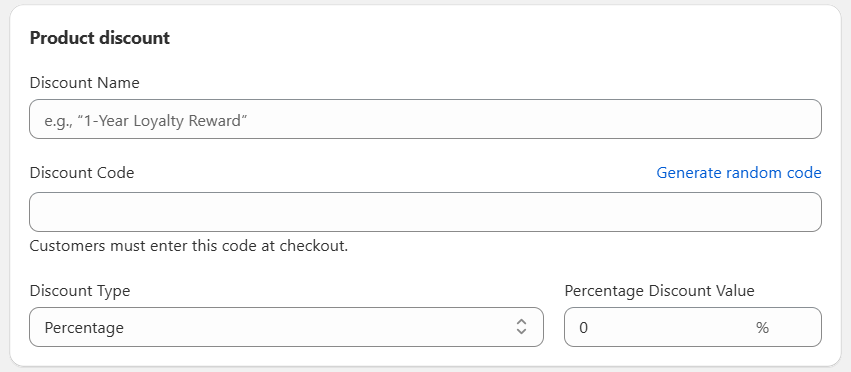
2. Minimum Purchase Requirements
Define whether a minimum order amount or quantity is needed to activate the discount.
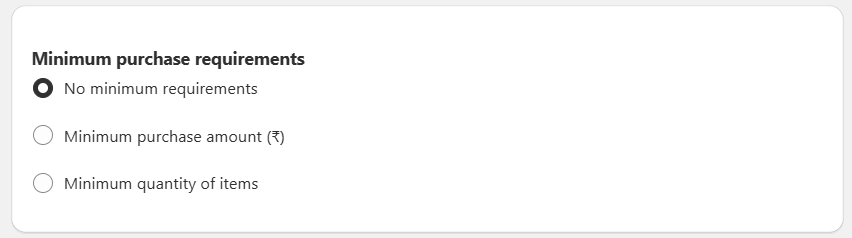
3. Customer Eligibility
- All Customers
- Specific Customer Segments
- Specific Customers
1. All Customers
The discount will apply to any customer visiting your store.
This is ideal for storewide sales or public promotions like Black Friday or Holiday deals.
2. Specific Customer Segments
Target predefined customer groups based on behavior or attributes.
3. Specific Customers
This allows you to select individual customers manually from your store’s database.
The “Specific Customers” option allows you to manually select individual customers who are eligible for the discount. But in addition to manual selection, your app also supports advanced filtering — so you can target based on how long a customer has been with your store.
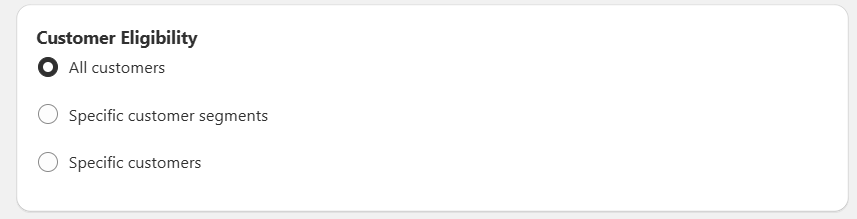
Use advanced date filters to find customers based on their account creation date.
You can define a Start Date and End Date to target customers who created their Shopify accounts during that time period.
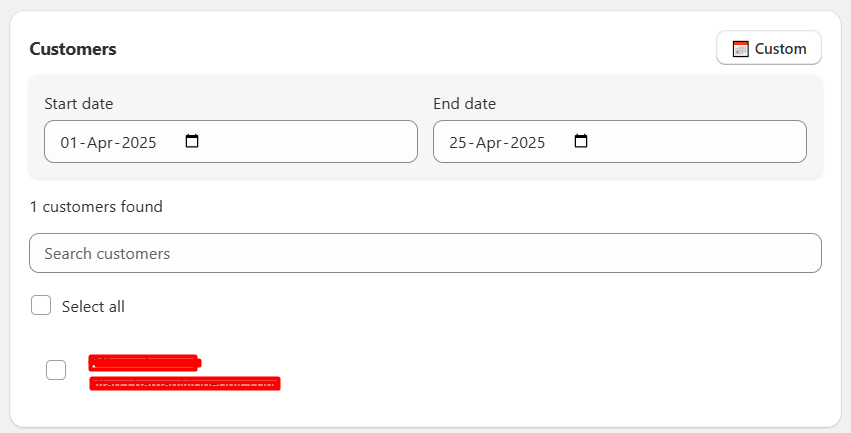
4. Maximum Discount Uses
This section allows you to control how often a discount can be redeemed, both globally and per customer.
1. Limit number of times this discount can be used in total
Set a maximum number of times the discount can be used across all customers.
2. Limit to one use per customer
Ensure each customer can only use the discount once.
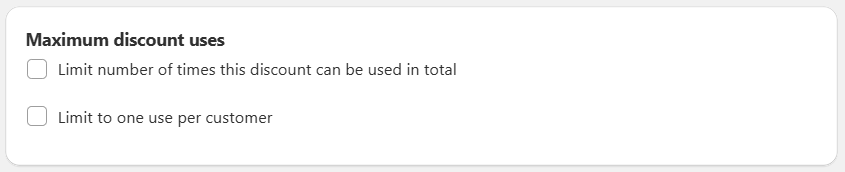
5. Active Dates
Set the exact time frame during which the discount campaign will be active and available to customers.
Start Date
Choose the date and time when the discount should begin.
End Date
Define when the discount should automatically expire.
- Run limited-time promotions
- Schedule campaigns in advance
- Automatically deactivate discounts without manual changes
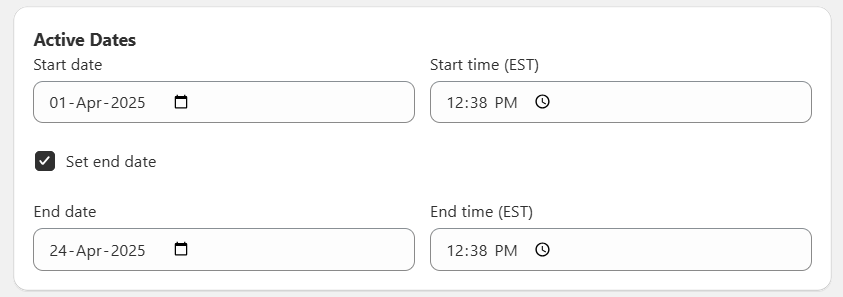
6. Campaign Preview
Before saving, review the following campaign details to ensure everything is accurate
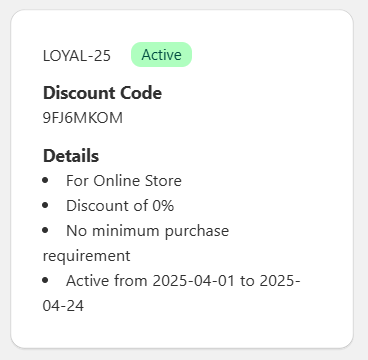
After filling in all the required details then clicking the “Save” button, your campaign will be successfully created!



